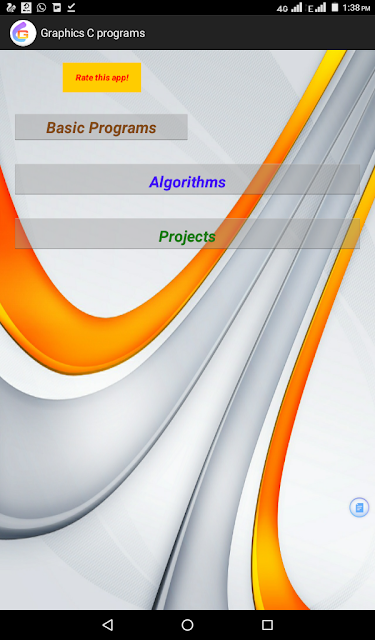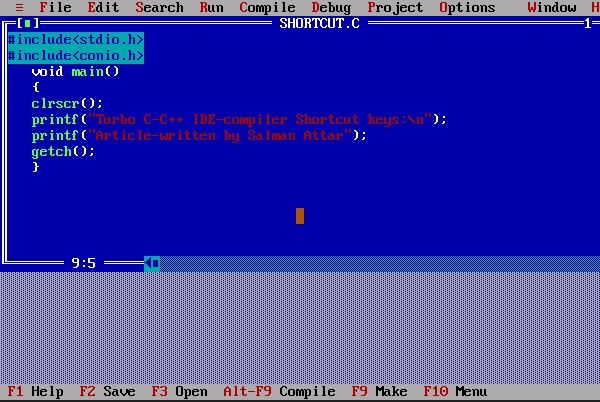मुर्दा मरने के बाद और अंडा खराब होने के बाद पानी में क्यों तैरता है ?

मुर्दा पानी मे तैरता है ! क्यों ? खराब अंडा पानी पर तैरता है ! क्यों ? 1.मुर्दा पानी मे तैरता है ! क्यों ? आपने मूवीज या घोस्ट (डरावनी) मूवीज देखी होगी , उसमे आपने देखा होगा कोई आदमी पानी में डूब कर मर जाता है , और मरने के बाद पानी पर तैरने लगता है ..... आपने अपने जीवन मे किसी मनुष्य को पानी मे डूब कर मर गया ऐसा सुना ही होगा और वो पानी मे तैरने लगा सुना या देखा ही होगा .... आपने कभी सोचा ऐसा क्यों होता है ? किसी वस्तु का पानी पर तैरना उसके घनत्व और उस वस्तु द्वारा हटाये गए पानी की मात्रा पर निर्भर करता है । आमतौर पर जिन वस्तुओं का घनत्व पानी से कम होता है वे पानी पर तैरती है और जिन वस्तुओं का घनत्व पानी से अधिक होता है , वे पानी में डूब जाती है , साथ ही साथ वही वस्तु पानी में तैरती हैं , जिसके द्वारा हटाए गए पानी कभार उस वस्तु के भर के बराबर होता है । मनुष्य के शरीर का घनत्व पानी से कम होता है , इसीलिये जीवित मनुष्य पानी में गिर जाने पर कुछ क्षणों के लिए तैरता है । जब उसके शरीर में पानी भर जाता हैं तो उसका घनत्व बढ ...